📂️ Assets¶
Colour assets¶
Asset |
Usage |
|---|---|
A vector image for the usage in design tools and alike. |
|
A stylesheet for the usage in website, Translucent and other projects. |
|
A text file with a list of all RGB colours in the decimal format. |
|
A text file with a list of all RGB colours in the hexadecimal format. |
|
A JSON file with all colours in different formats. |
|
An Adobe Swatch Exchange file for the use in Adobe products. |
|
An Apple Color List file for the use in Mac OS colour dialogues. |
Hint
To install the file in Illustrator:
Click on a colour swatch
Click on the upper right list icon
Choose
Open Swatch Library > Other Library…
Hint
To install & use the CLR file in macOS you can use curl:
curl -sSfLo ~/Library/Colors/confirm.clr https://ci.confirm.ch/colours.clr
If you don’t want to use curl, you can download the CLR file manually and place it in the ~/Library/Colors/ directory. You might need to restart the application after that.
Templates¶
Template |
Info |
|---|---|
Apple Pages template with a white background. |
|
Apple Pages tempalte with a dark background. |
|
Apple Keynote templates. |
Hint
For more informations, have a look at Use templates in Pages on Mac and Create and manage Keynote themes on Mac.
Wallpaper¶
Desktop¶
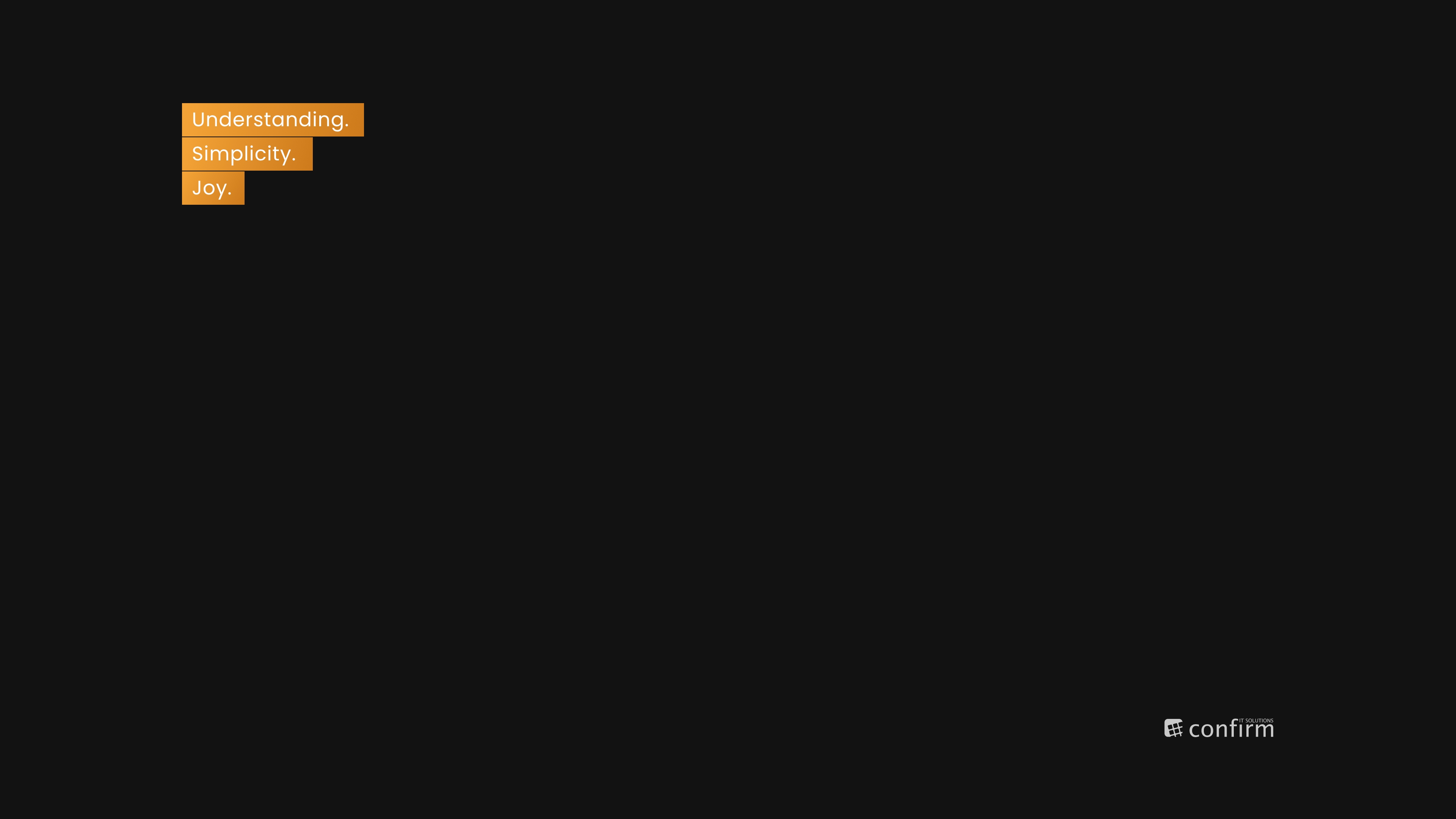
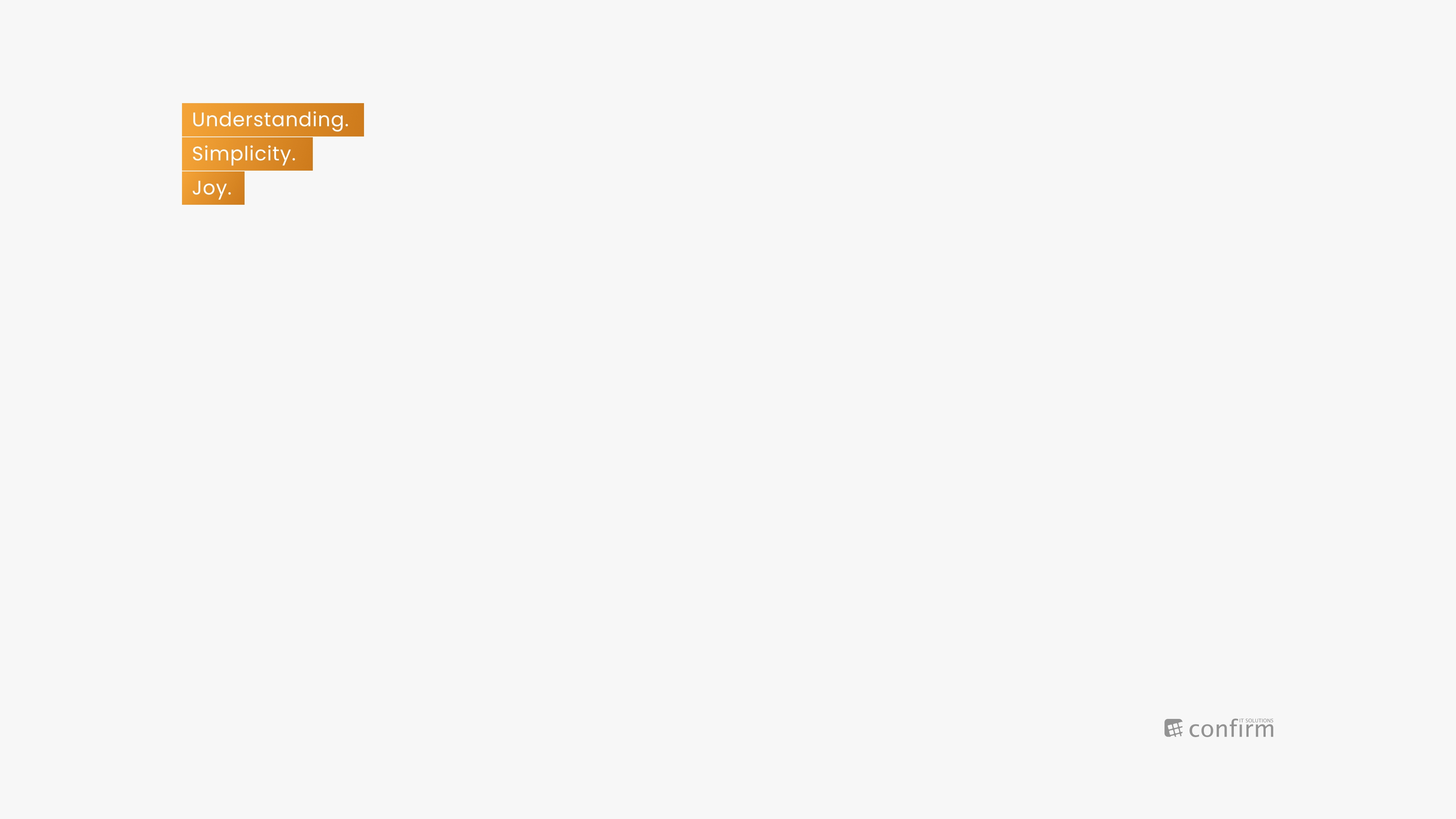
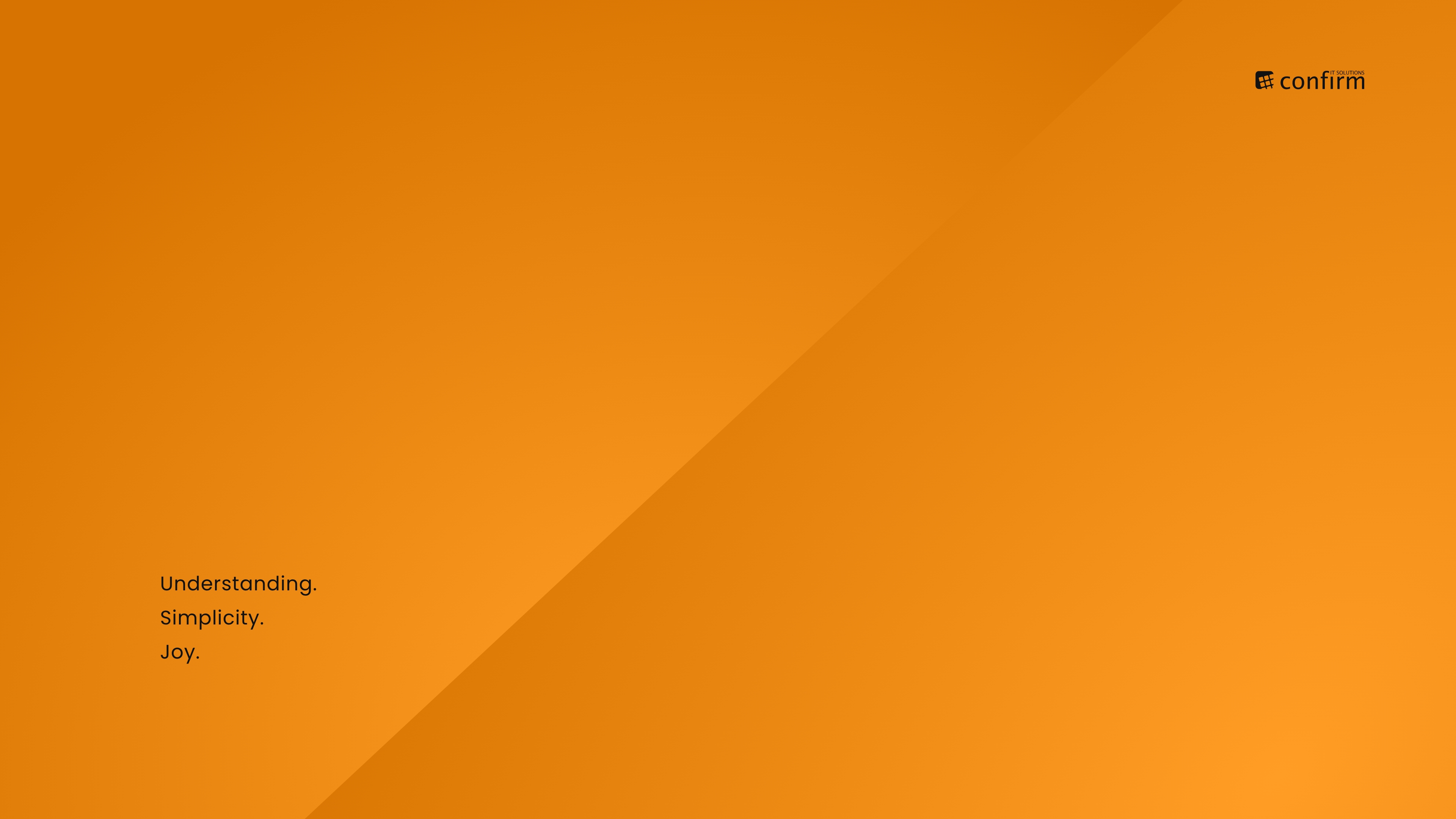
Mobile¶
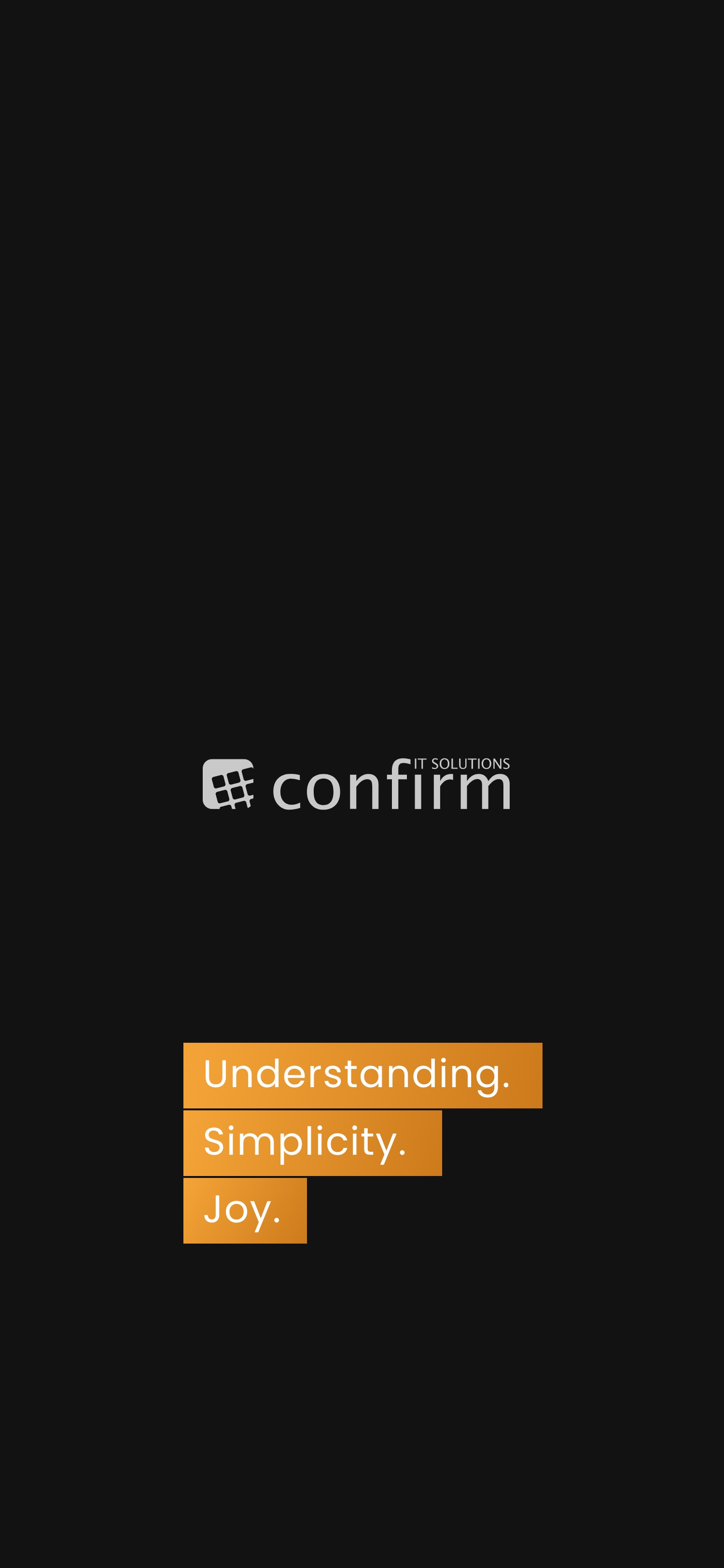
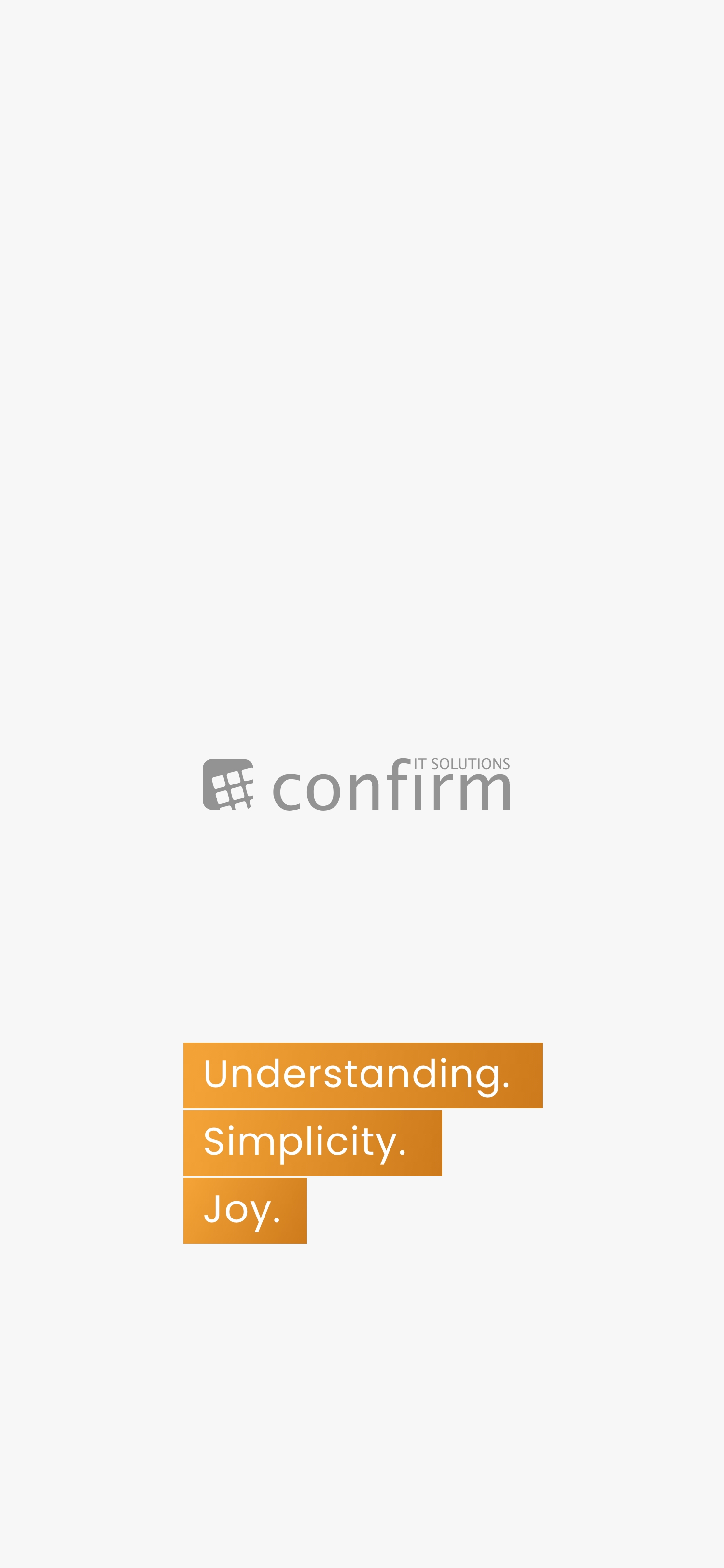
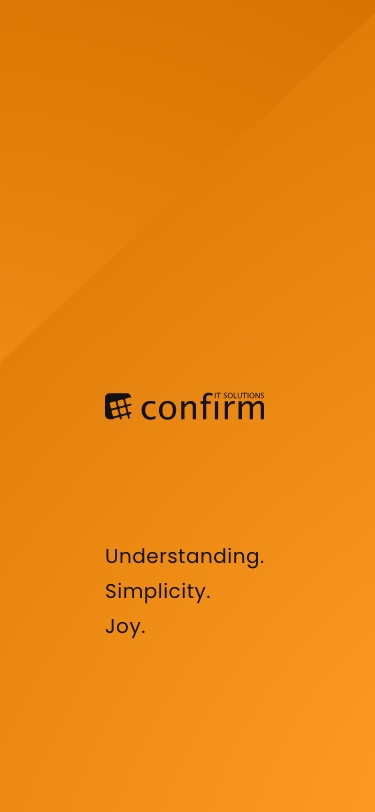
Greeting cards¶
We created custom greeting cards with various greetings on them in the style of a crossword puzzle. You can customize the greeting on the front with a highlighter marker. All the materials (cards, pre-cut inlays, highlighter, and reference sheet) are stored in a box in the office.
You can create an inlay in two ways:
A) Handwritten¶
Take one of the precut orange blanco cards in format DIN A5
If none are left, proceed to section How to print new blanco cards)
Write your message
Put the inlay in the card
Hand out over to the recipient, done.
B) Print out¶
Open the card template in your browser
Write your message in the text field
Print it out on orange paper, make sure that:
the print is not scaled (→ set it to 100%)
that DIN A4 is selected
print it double sided (flip on the long side)
Cut the card like in step How to cut inlay cards
Put the inlay in the card
Hand out over to the recipient, done.
How to print new blanco cards¶
Open the blanco card template in your browser
Print it out on orange paper, make sure that:
the print is not scaled (-> set it to 100%)
that DIN A4 is selected
print it double sided (flip on the long side)
Cut the cards like in step How to cut inlay cards to get two DIN A6 cards
How to cut inlay cards¶
The nicest results are achieved as follows:
Cut the paper to the DIN A5 format using the cutter machine
Fold it in half to DIN A6
Trim a thin line away from the paper where the short sides come together to create a perfect edge
Hint
Original material:
Ursus Tonzeichenpapier 130 g/qm Din A4 hellorange
Stabilo Textmarker Swing Cool, 1-4mm, pastell korallenrot (EAN 40 06381 55934 8)